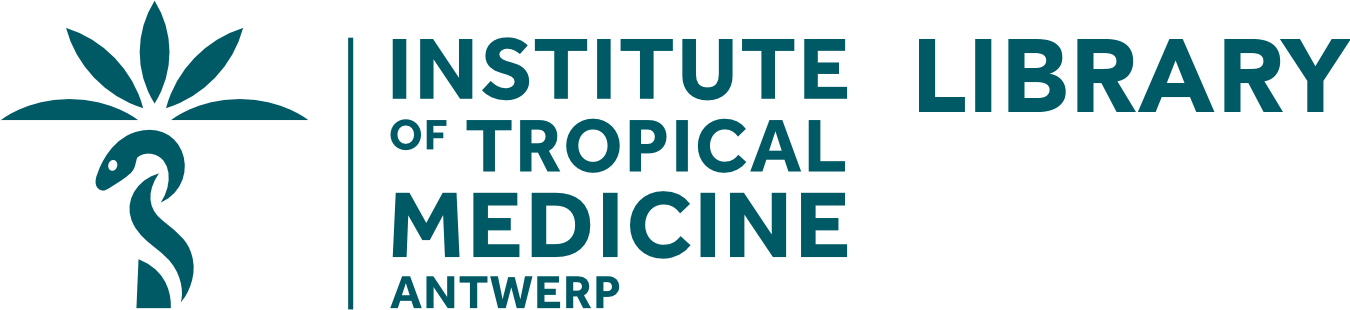Scanning & Printing
The library disposes of a multifunctional photocopy machine, located in the copy room at the left side of the entrance. This can be used only with personal electronic ITM badges and a Papercut account.
For students: printing & scanning with Papercut
1.Go to the Papercut website and log in with your regular (Moodle) username and password
- This website only accepts PDF documents. Hence, students must first convert Word, Power Point, etc. docs to PDF before they can upload them (“Save As…”)
- All related instructions can be found on the IT Moodle page > Web printing (No install required)
2.Make sure you have sufficient funds in your account. If not, go to the Student Support Services to top up your print credits.
3.Go to “Web Print”
4.Click “Submit a Job”
5.Select a printer (Our printer = CPR_14033 on itgsrv285)
6.Select “Upload Documents” (Upload from laptop, telephone, …)
7.Select “Upload and Complete” (If necessary, select printer again).
8.Remember to log out after you’ve finished printing!!
Practical information
- A4 format photocopies or print-outs cost 0.06 Euro each
- A3 format photocopies or print-outs cost 0.12 Euro each
- Print credits can be topped up at Student Support Services in a multiple of 5€, to be paid in cash or card
- Printing in colour is not possible for students
- Downloading information from bibliographic databases or Internet resources is free of charge
- Scanning printed library resources is free of charge
Attention! Photocopying is subject to international copyright rules:
- It is not permitted to copy books or journal issues from cover to cover
- Photocopies are made exclusively for personal use